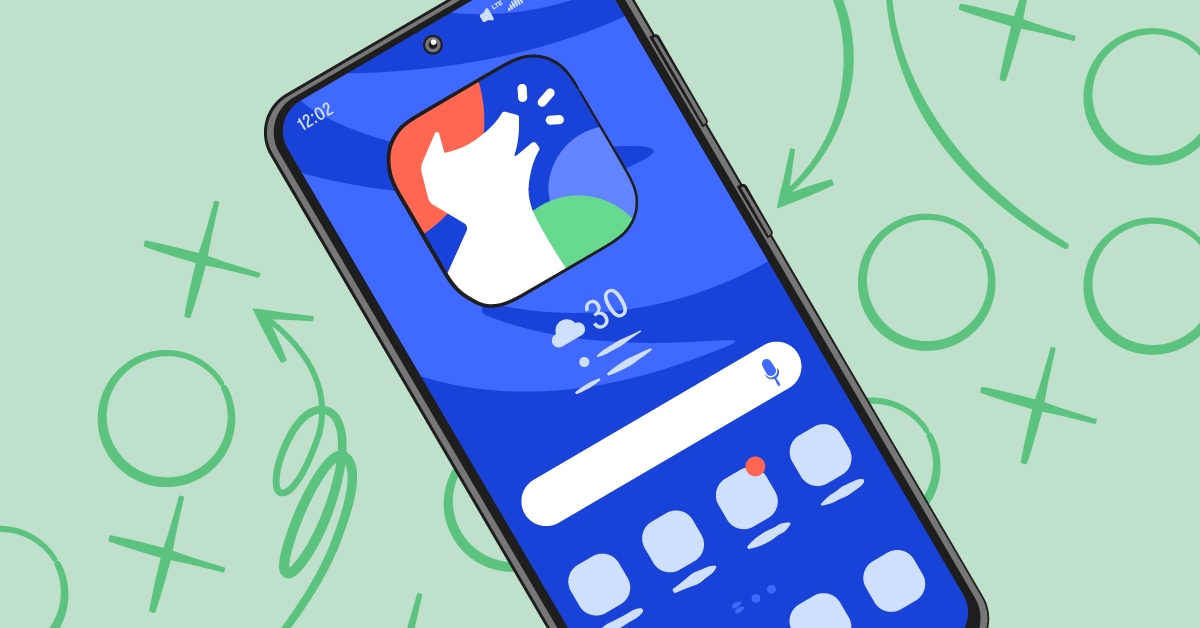In today’s world, kids are glued to their smartphones more than ever. They use them for school, gaming, social media, and entertainment. But with the internet full of unsafe content, strangers, and endless distractions, parents often ask: “How can I control my child’s phone from mine?” The answer is simple — by learning how to set parental controls on Android.
In this guide, we’ll explain everything you need to know about Android parental controls in 2025. You’ll learn how to set them up, how to remove them, and which free and paid parental control apps work best. This article is written in very simple language so anyone — even if you are not tech-savvy — can follow along.
Why Parental Controls Matter in 2025
Parental controls are not about spying — they are about keeping kids safe, setting healthy limits, and building trust. Here’s why millions of parents are using them:
- Protect from inappropriate content: Block adult websites, violent videos, or gambling apps.
- Limit screen time: Stop late-night gaming, TikTok scrolling, or endless YouTube watching.
- Track real-time location: Know where your child is when they’re away from home.
- Encourage balance: Teach kids to enjoy technology without getting addicted.
How Can I Control My Child’s Phone from Mine?
The best and easiest way to control your child’s Android phone is by using Google Family Link. This free app by Google lets you connect your child’s phone to yours, monitor activity, and set healthy boundaries.
Step-by-Step: Setting Up Google Family Link
- Download Family Link: Install it on both your phone and your child’s Android phone.
- Create or Link Your Child’s Account: You can create a new supervised account or link their existing Google account.
- Connect the Devices: Follow the on-screen setup to pair your devices.
- Set Rules: Once connected, you can:
- Approve or block app downloads
- Set daily screen time limits
- Remotely lock your child’s phone
- See detailed activity reports
Google Family Link is completely free, making it the best parental control app for Android parents in 2025.
Can an Android Phone Have Parental Controls?
Yes! Android phones have built-in options plus third-party apps for more advanced control.
Built-in Android Parental Controls
- Google Play Store Controls: Restrict downloads by age rating.
- Digital Wellbeing Tools: Limit time spent on apps like YouTube, TikTok, or games.
- Samsung Kids Mode: On Samsung phones, create a safe, child-friendly environment with custom profiles.
Third-Party Parental Control Apps
If you want extra features like call monitoring, web filtering, or advanced social media alerts, use apps like Qustodio, Bark, or Net Nanny.
Step-by-Step: How to Set Parental Controls on Android & Samsung
Step 1: Turn On Play Store Parental Controls
- Open the Google Play Store.
- Tap your profile picture → Settings → Family → Parental Controls.
- Turn ON and set a secure PIN (do not share this PIN with your child).
- Choose age filters for apps, movies, books, and games.
Step 2: Use Google Family Link
After setting up Play Store filters, open Family Link and schedule screen time, approve apps, and monitor activity. This gives you real-time control over your child’s device.
Step 3: Enable Samsung Kids (Optional for Samsung Users)
- Go to Settings → Digital Wellbeing & Parental Controls.
- Enable Samsung Kids mode.
- Create a PIN and customize your child’s safe environment.
How Do I Take Parental Controls Off My Android?
If your child becomes older and you no longer want restrictions, you can turn off parental controls easily:
- Google Play Store: Go back to Family settings, turn OFF controls, and enter your PIN.
- Google Family Link: Open the app, select your child, and tap “Remove Supervision.”
- Samsung Kids: Disable the feature in Settings.
Are Google Parental Controls Free?
Yes! Google Family Link is 100% free and works on almost every Android phone. You only pay if you want to upgrade to premium features from third-party apps like Qustodio or Bark.
Best Parental Control Apps for Android (2025 Comparison)
| App | Best For | Free Version | Key Features |
|---|---|---|---|
| Google Family Link | Basic controls & screen time | Yes | App approvals, daily limits, location tracking |
| Qustodio | Advanced filtering | Limited | Web filtering, app blocking, detailed reports |
| Bark | Social media monitoring | No | Detects harmful messages, cyberbullying alerts |
| Net Nanny | Content filtering | No | Customizable web filters, real-time alerts |
| Kaspersky Safe Kids | Location tracking | Yes | GPS tracking, geofencing alerts |
Tips to Make Parental Controls More Effective
- Communicate with your child: Tell them why you’re setting rules — this builds trust.
- Adjust as they grow: Loosen restrictions as they become more responsible.
- Enable SafeSearch: Turn on SafeSearch in Google for extra protection.
- Balance safety and privacy: Monitor gently — avoid being too strict to maintain trust.
Final Thoughts
Setting up parental controls on Android in 2025 is easier than ever. Whether you want to block harmful content, limit screen time, or just see what your child is doing online, tools like Google Family Link and Samsung Kids make it simple and free.
If you need extra features like call monitoring or social media alerts, try paid apps like Qustodio or Bark. Most importantly, combine these tools with open communication and trust-building. This ensures your child learns how to use technology responsibly, not just under restrictions.
FAQs – How to Set Parental Controls on Android
How can I control my child’s phone from mine?
Use Google Family Link to connect your child’s phone to yours. This lets you block apps, set screen time limits, track location, and even lock the phone remotely.
Can an Android phone have parental controls?
Yes, Android has built-in parental controls plus third-party apps like Qustodio, Bark, and Net Nanny for advanced monitoring.
How do I take parental controls off my Android?
Go to Play Store settings and turn off parental controls with your PIN, or remove supervision in Google Family Link.
Are Google parental controls free?
Yes, Google Family Link is completely free and works on most Android devices.
How to set parental controls on Android Samsung phones?
Use Samsung Kids mode by going to Settings → Digital Wellbeing & Parental Controls → Samsung Kids → Set restrictions and PIN.
How to remove parental controls on Android?
Disable controls by entering your Play Store PIN or turning off supervision in Family Link.
What is the best parental control app for Android?
Google Family Link is the best free option. Qustodio, Bark, and Net Nanny are the best premium apps for advanced features.